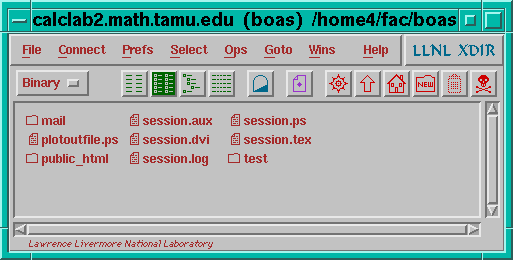
UNIX remembers the names of commands that you enter in a terminal window. Type an exclamation mark followed by the first few letters of a previous command and then press Return; UNIX will complete the command. Thus, if you have recently typed latex extremely-long-file-name, you can now type !lat or !la and press Return, and the command will be repeated.
You have probably accumulated a number of files that are no
longer needed and that are just cluttering up your home directory.
You could remove them with the UNIX command rm
filename, but many people feel more
comfortable using a graphically-based file manager. Let's try out
xdir.
Click the mouse on the background of your screen to bring up the root menu, click on Programs, and click on Xdir. (On fourier and laplace, click on Tools, Other, Directory, Xdir.) You should get a window that looks something like this:
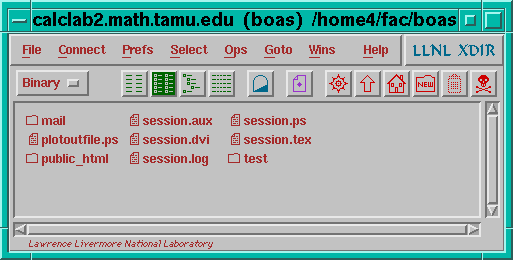
In the graphical display, the  icon
indicates a file, while the
icon
indicates a file, while the  icon
indicates a directory. Double-clicking on a directory opens a
display of the contents of the directory.
icon
indicates a directory. Double-clicking on a directory opens a
display of the contents of the directory.
The row 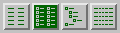 of buttons is used to
select different formats for the directory display. The
of buttons is used to
select different formats for the directory display. The  button determines whether or not
double-clicking on a directory icon opens a new
button determines whether or not
double-clicking on a directory icon opens a new
xdir window. The  button
toggles whether or not "dot" files like
button
toggles whether or not "dot" files like .signature
are displayed. The  button refreshes the
display.
The up-arrow
button refreshes the
display.
The up-arrow  moves to the parent directory.
The
moves to the parent directory.
The  button moves to your home
directory. The
button moves to your home
directory. The  button creates a new
directory. Clicking on the trash can icon
button creates a new
directory. Clicking on the trash can icon  deletes any marked files. The
deletes any marked files. The  button deletes the
button deletes the xdir window.
You probably have a number of files with extensions
.log, .aux, .dvi that
latex generated. You do not need to keep these
files. To delete them, click on each unwanted file to highlight
it, and then click on the trash can icon  to delete the marked files. A confirmation window will pop up
before any files are deleted.
to delete the marked files. A confirmation window will pop up
before any files are deleted.
You may also want to delete files with extensions
.ps, .gif, .jpg,
.jpeg if you do not need them any longer. (These
files tend to be large.)
You can use the command quota -v in a terminal window
to see how much disk space you have available for file storage.
Caution: there is no undelete function in UNIX. Once you delete a file, it is gone forever.
You can also use xdir to copy files from one
computer to another. The menu bar along the top of the
xdir window has a "Connect" option that enables you
to display in another window a directory on a remote
computer. You can then copy files to or from a remote computer
via "drag and drop". (Highlight a file you want to move, hold
down the left mouse button, drag to the other directory window,
and release the mouse button.)
Your semester Project B is to write a Maple lab. Today you are going to work through a Maple lab to get an idea of what a lab should look like.
Do the lab on pages 155-158 of the CalcLabs with Maple V manual about the ant and the blade of grass. If you were a calculus student, you would fill in the lab report on pages 159-160. But you are not a calculus student, so I want you to write the solution as a Maple worksheet and use the "Export to LaTeX" feature of Maple to get the printed output. (As we discussed last time, you will need to export the plots separately and include them by editing the exported LaTeX file.) Hand in your solution by the end of class today.
In order to communicate, you have to know something! According to R. M. Winger, "Professors know lots of things---if you give them time to look them up." Part of being an expert is knowing where to look to find information.
As part of your semester Project C, you will need to look up information on your chosen topic (so that you will have something to write about). Here are some pointers about finding information in the electronic world. Part of your homework for this week will be an Internet scavenger hunt to practice these techniques of information gathering.
To navigate the World-Wide Web, you need to know the basics of Uniform Resource Locators (URLs). Here are some examples of different types of URLs. Try clicking on them.
ftp at the command prompt in a
terminal window.
In general, a URL has the form
protocol://machine-name/path. The path should end
with a slash / if it is a directory, but it should not end with a
slash if it is an ordinary file.
It is a well-worn cliché that getting information from the Internet is like getting a drink of water from a fire hose. There is a flood of information, but how do you find what you are looking for without drowning?
If you have a general idea of what you are looking for, then a good place to start is with an on-line index. If you are looking for local information about Texas A&M, then you might start with the Texas A&M home page. Suppose, for instance, that you want to find out about the Texas A&M skydiving club. You could click on Organizations, then on Entertainment and Recreational, and then you will see an entry for Texas A&M Skydiving Club. Try it!
Suppose you are looking for information about a specific mathematical topic, wavelets, for example. You could start with the subject index at Yahoo, click on Science, click on Mathematics, and there you will find an entry for Wavelets. Or you could start at the WWW Virtual Library, click on Mathematics, click on Specialized Fields, and click on Wavelets. Try it!
Suppose you would like to know about studying mathematics at the Universität Bielefeld. You could go to the list of Mathematics Information Servers at the Penn State Department of Mathematics, click on Mathematics Department Web servers, scroll down the list to Germany, and select Universität Bielefeld. Try it!
If you find some useful lists or useful Web pages, you can record them for future reference by using your browser's hotlist feature. In Mosaic, the drop-down Navigate menu has a Hotlist entry; in Netscape, there is a Bookmarks entry on the menu bar.
In Netscape, the Net Directory button will take you to the subject indices at Yahoo. In Mosaic, the Navigate item in the menu bar will lead you to the Internet Resources Meta-Index. (Of course, you can go to either of these locations with either browser by clicking on Open and filling in the Web address; or you can put the addresses in your hotlist/bookmarks.)
Finally, keep in mind that newsgroup FAQs (frequently asked questions) can be good starting points for researching a topic. I would mention in particular the newsgroups sci.math, sci.math.symbolic, and sci.math.research. There are also several newsgroups devoted to education.
Another way to find information is to do an automated search. This is useful if you have a topic in mind, but you have no idea where the associated resources might be located. For example, suppose you want to find information about the mathematical theory of chaos. You could go to InfoSeek and type in the word "chaos". You will get back some irrelevant references, but there will also be some hits that are of interest. Follow the links and see what turns up! Or you could try the Lycos catalog and type in "chaos" there.
Here are some other search engines to try:
Unfortunately (or maybe fortunately), not all the information in the world exists in electronic form. Sometimes you will have to go to the library and look up books and journals. Still, the computer can be a big help in finding out what interesting materials are available in the library.
If you go to the Texas A&M Evans Library, you will find that the "card catalogue" is no more: you look up the call numbers of books and journals on computer terminals. Did you know that you do not have to go to the library to consult the on-line catalogue? You can access the library catalogue right now from the terminal in front of you.
Here is the plain vanilla way to get to the library catalogue. This should work from anywhere on campus that lets you open a telnet session. (See below for a better way if your system supports it.) Open a terminal window and execute the command telnet portselect. You should get a response something like
Connected to portselect.tamu.edu. Escape character is '^]'.
Now hit Return to wake up the portselector. It should respond something like
NET2:14/109 ENTER RESOURCE NAME OR [?]
Type in notis and hit Return a couple of times. You should get a response something like
ACCESSING NET2:08/127 GO
and a prompt to enter a terminal type. Type in vt100 and hit Return. Then you should get the "ATM" screen. Type in notis again and hit Return. At the Database Selection screen, type in cat and press Return. At the next screen, type in amtam and press Return. Now you are in the library catalogue. Here are some sample searches to try:
What do you think those keyword searches were looking for? (You can get some help on keyword searches by typing exp k).
Finding books is rather straightforward, but how do you find journal articles? There is a comprehensive index of publications in mathematics for the last fifty years called Mathematical Reviews. You can consult the paper version (exercise: find the call number---it's at your finger tips!), but even better, you can search the electronic version.
Do you still have the Notis screen in front of you? Type start to get back to the database selection screen. Now type in indx to get to the journal indexes. You get a choice of two: the Wilson Periodical Indexes (general periodicals) and MathSci (Mathematical Reviews with a few other mathematics related indices). Type in math to select the MathSci index. You will be prompted for your Social Security Number, because these particular indexes are restricted to Texas A&M students and faculty (the library has to pay for them).
When you get connected to the MathSci database, you can search it with the same sort of commands as above. Here are some examples.
When you finish with Notis, type stop to exit in a clean manner.
I mentioned above that there is a somewhat better interface to Notis (but
it is not available on all systems). What you need is a 3270
terminal emulator. You can find one on the PC's in the Texas
A&M computing labs, and there also exists an emulator called
x3270 that runs under X-Windows. This is installed
on tam2000 and the calclab machines, but it is not working
as of this writing. (I have asked the system administrators to
fix it.) However, those of you who are mathematics graduate
students can use x3270 on fourier and
laplace. Simply click on the background, click on
Terminals, click on x3270, and click on NOTIS.
Did you know that you can consult the library catalogues of many other universities? If you would like to know if The LaTeX Companion is held by the Rice University library, or by the University of Houston library, or by the library at Universitat Autònoma de Barcelona, you can find out. Start from Yahoo's list of University Libraries and follow the links. (Of course, not every library uses Notis; you will have to figure out how to navigate each library's on-line catalogue.)
Sometimes you may know that a file exists out there on the
Internet, but you do not know where. (Maybe you need to
uncompress a .zip file on your home PC, and you know
there is unzip.exe out there somewhere, but where?)
In such cases, archie is a useful tool.
There are many interfaces to archie. You can access archie from your Web browser via a fill-in form. Some systems (e.g., tam2000 and fourier/laplace) have an archie client installed as a program that you can call from the command prompt. You just say archie unzip.exe, and after a little wait you will get back a list of anonymous ftp sites from which you can download that file.
Now you are ready to start on my Internet scavenger hunt. You are going to complete the hunt as part of this week's homework.
If you have done all the above activities, and there is still time left, here are some other activities you can do.
I hope that you will have time to start on the Internet scavenger hunt during class.