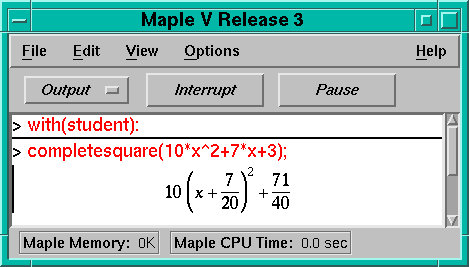
Of course, you may start on the homework during class if you have time!
mod in the Maple help browser.)
You probably have accounts on more than one computer. If you are a graduate student in the Mathematics Department, you have accounts on both the calclab machines and on the main mathematics server. If you are a student in another department, you may have an account on tam2000 as well as on the calclab machines.
You might like to arrange for all your mail to be forwarded automatically to the account you check most often. Or you might like to keep a copy of each incoming mail message in the account to which it is addressed, and also forward a copy to the account you use most often. My howto on mail forwarding explains the procedure to accomplish this.
There are a large number of newsgroups on line, where you can find discussion and information about everything from AA to Zappa; from K-12 math education to the Intel Pentium chip. One of the best ways to find out something about computers (and other topics) is to ask someone who knows; newsgroups facilitate this interchange.
The simplest interface to newsgroups is the Web browser Netscape.
It has a "Newsgroups" button on the lower row of buttons near
the top of
the screen. Click that button to see the list of newsgroups
to which you are subscribed. (If you have never read news
before, Netscape probably lists a few groups suitable for new users.) The
screen is fairly intuitive; you should be able to figure out how
to get a listing of all available newsgroups (several
thousands!).
Take a look at the group tamu.classes.math689.
If you subscribe to some groups, Netscape will save
your selections for future reference in a file named
.newsrc in your home directory.
It is generally advisable
not to post messages to a high volume newsgroup until you have been reading
it for a month or so. Before posting, be sure to read the group's FAQ (list of
Frequently Asked Questions), which usually appears monthly. You
can learn about net etiquette in
news.announce.newusers.
There is a Web site that enables you to search news groups for information.
In addition to newsgroups, there are other news sources on line. For example, there is a list of Online Newspaper Services. Even Time Magazine is on line; you can find it with many other magazines at Pathfinder (you have to register, but the service is currently free).
Sometime today---don't everybody do it at once---you should change your password. Your initial password was generated by a simple algorithm, and anybody who can find out your student ID number can figure out your initial password.
You should choose a new password that is easy for you to
remember, but that is hard for another person (or a computer
program) to guess.
Therefore, your password should not be a word and should not be
closely related to a word. For example, calculu2 and
suluclac are bad passwords.
A good password should normally be eight characters long and should contain both letters and numbers. On UNIX systems, upper-case letters are distinguished from lower-case letters. Some examples of good passwords:
On the calclab machines, there is a utility program to help you change your password. Click the mouse on the background to bring up the root menu, click on Utilities, and click on Change Password. Then follow the prompts. You will be asked to enter your current password first, and then enter your new password twice (to guard against typing errors).
Note to experienced users: there is a UNIX passwd
command that can be used at the command prompt in a terminal
window to change passwords. You probably do not want to use this
command, because you could end up with different passwords on the
different calclab machines (calclab1, calclab2, calclab3).
In other words,
find p(n) of the form a*n^3+b*n^2+c*n+d
such that p(1)=2, p(2)=3, p(3)=5, p(4)=9. You can
do this by setting up four simultaneous linear equations
in the four unknowns a, b, c, d and using Maple's
solve function; then you can use Maple to
substitute the values of a, b, c, d back into
p.
In your previous LaTeX exercise, you learned how to process a simple file with LaTeX. You may not have seen any advantage in using LaTeX rather than the word processor you are used to. (If you have some typesetting experience, however, you may have noticed how nicely LaTeX justifies lines and how clever it is about hyphenating words.)
It is in the formatting of mathematical equations that LaTeX really shines. Indeed, the program TeX that underlies LaTeX was created by Donald E. Knuth (a mathematician and computer scientist) with the needs of mathematicians in mind. Your LaTeX exercise for today is to learn the basics of rendering equations in LaTeX.
Your assignment is to
write (in LaTeX) an explanation, suitable for high school students, about
the method of completing the square.
Include at least one displayed, numbered equation, and at least
one reference to a numbered equation (the reference number
generated automatically by LaTeX's \ref command).
Turn in hard copy by the end of class today.
To get you started, I have written some instructions about basic equation formatting in LaTeX.
By the way, what reasons can you think of for teaching the topic of completing the square, when Maple can do it automatically? (To avoid embarrassing mistakes, you may want to use Maple to check the examples you put in your paper.)
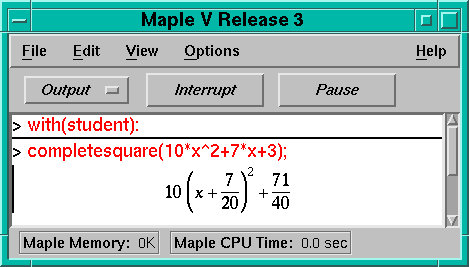
You are going to observe an unfamiliar feature of LaTeX in this
exercise. The first time you executed the command latex
filename in a terminal window, you got a message "No file
filename.aux", although you may not have noticed at the time. In
this exercise, you are going to get a warning message about
undefined references. This is because LaTeX acts as a
multi-pass compiler: the first time through a file,
LaTeX takes note of symbolic cross references and writes them
into an auxiliary filename.aux file; the second time
through LaTeX inserts the cross references.
Therefore, we need to revise the procedure for using LaTeX by adding an extra step. We now know that the procedure is the following:
filename.tex.
latex
filename.
h for some (probably cryptic)
help, or x to exit from the processing.
Return to step 1 and correct your input file.
xdvi
filename & in a terminal window. There
are buttons on the previewer that let you change the
screen magnification (with no effect on the printed
output). If you see that some revisions are needed, go
back to step 1 to edit your input file.
dvips filename in a terminal window to create
a PostScript file. Then send this file to the printer with
the command lpr filename.ps (and remember
that in this
final step, the extension .ps is required).
Pick up your output in the ACC, room 133 Blocker.
If you have done all the above activities, and there is still time left, here are some other activities you can do.
Harold P. Boas